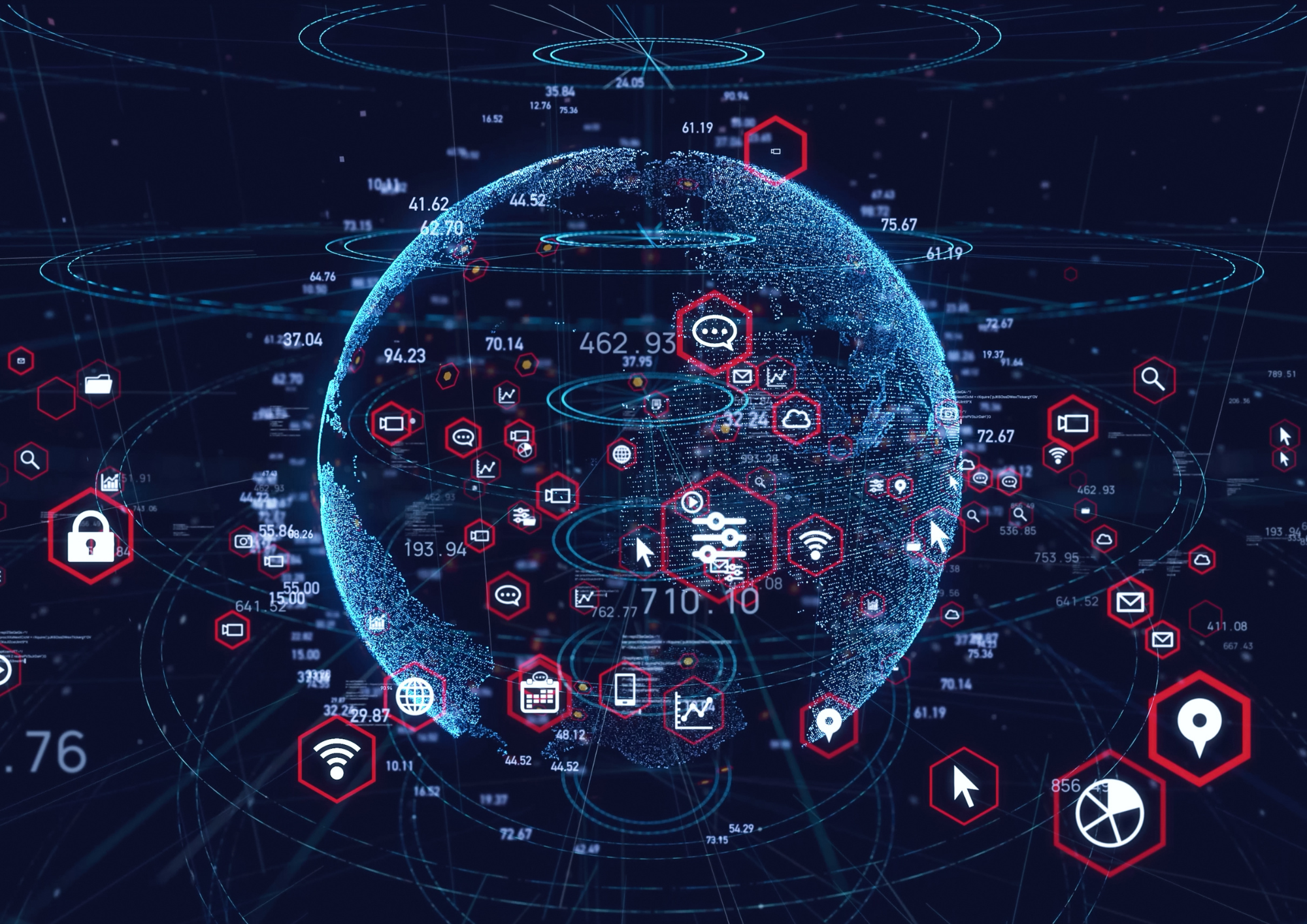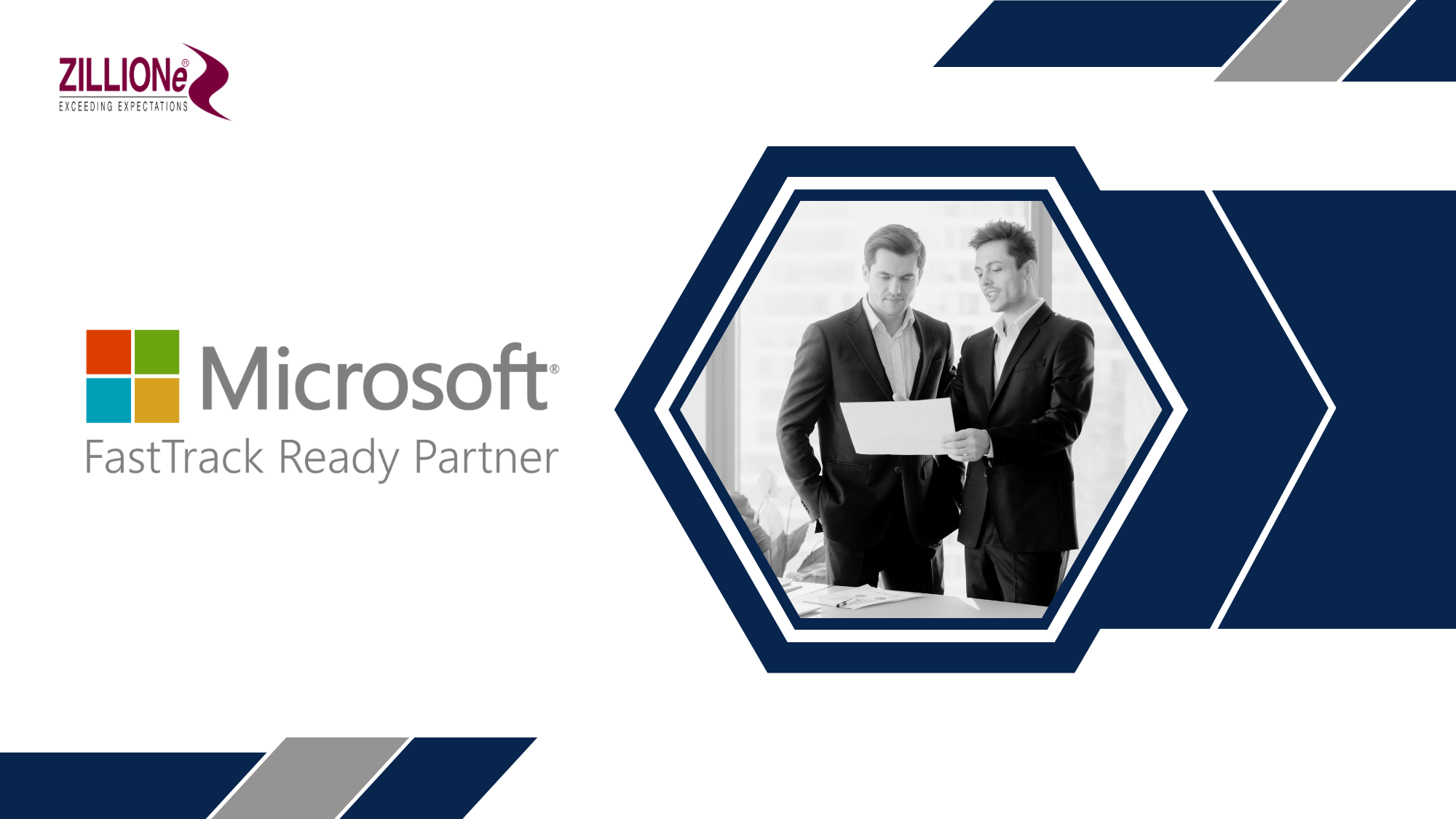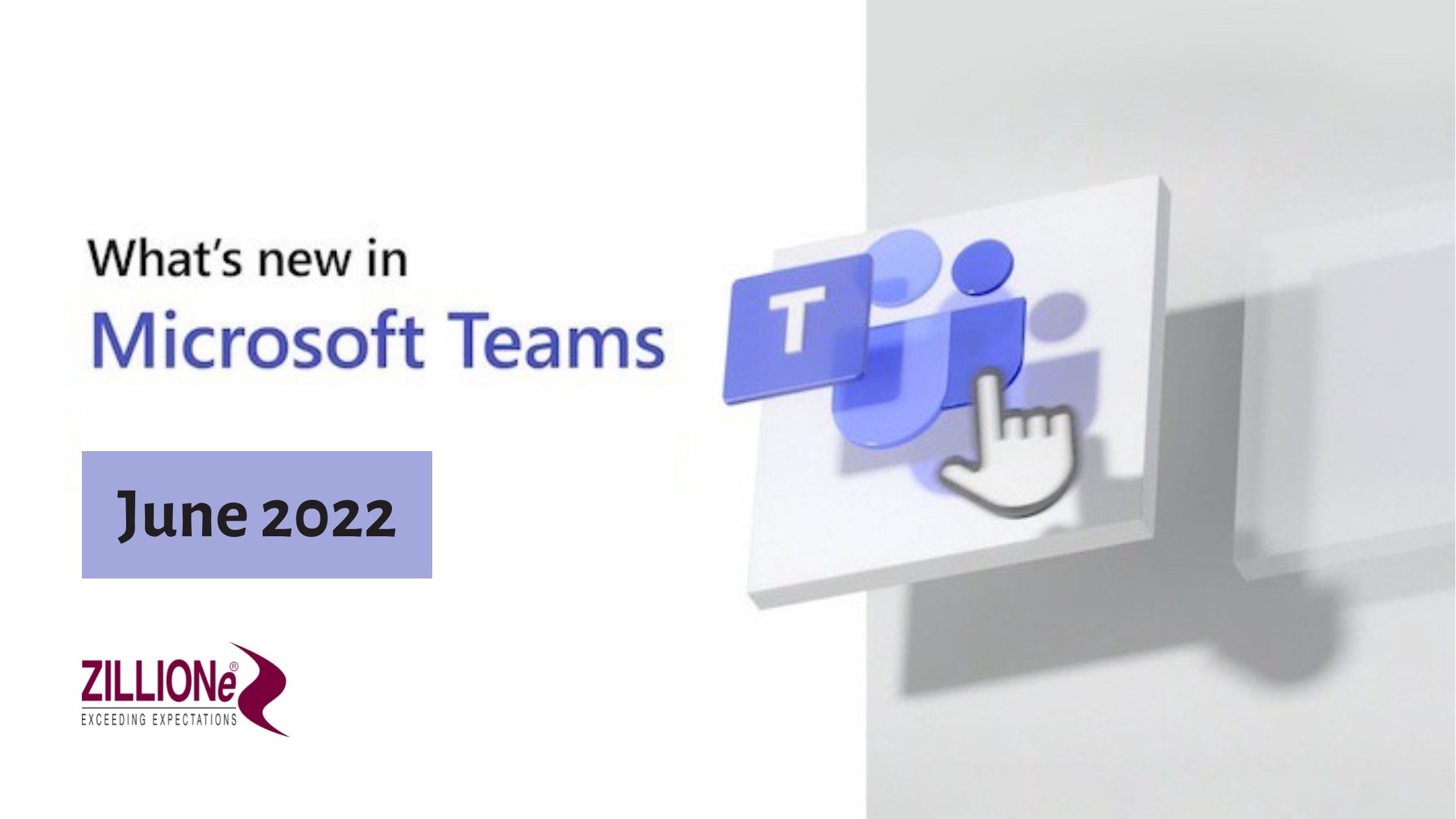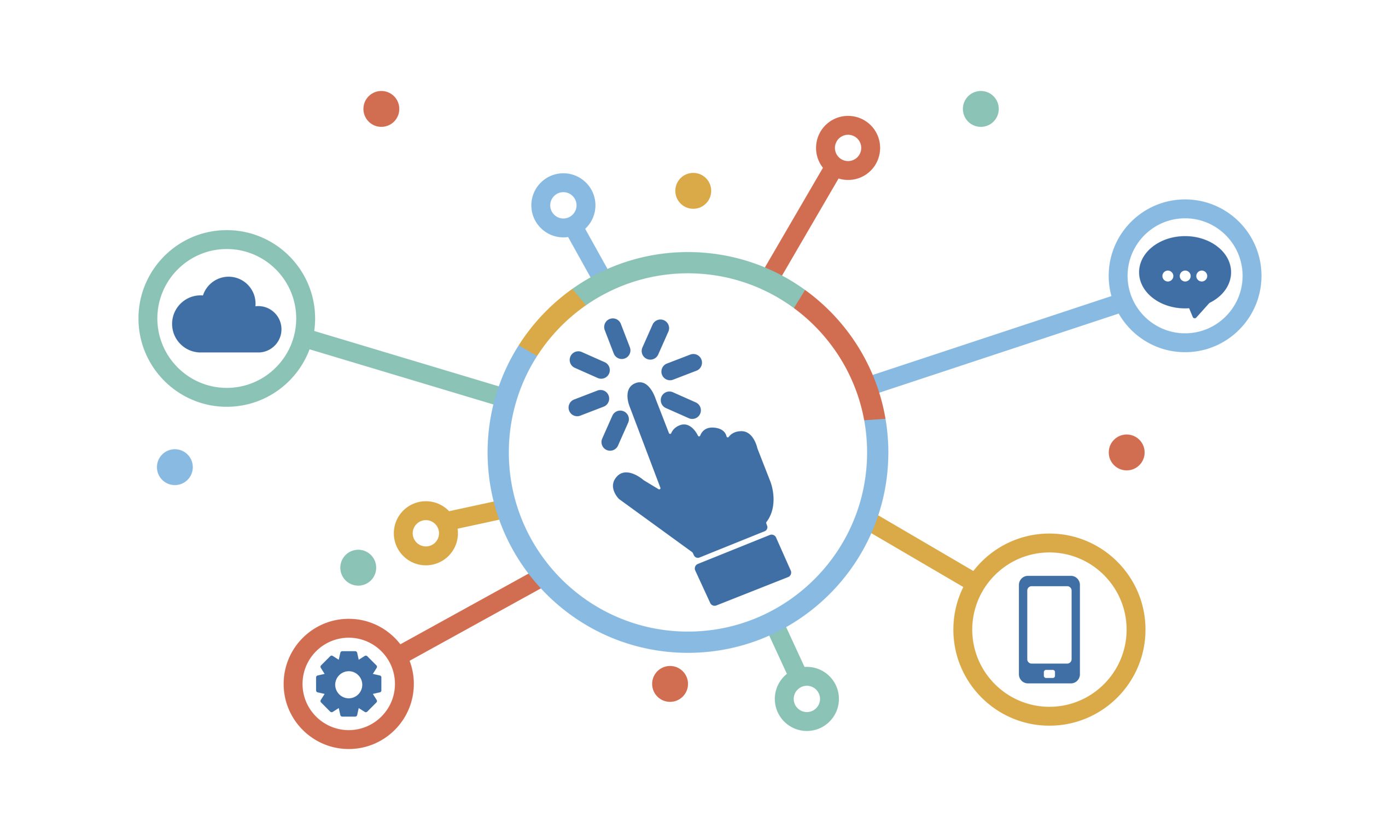Sage 300 Visual Process Flows: ERP Navigation Made Easy

Business Solutions Specialist
@ ZILLIONe Business Solutions (Pvt) Ltd
- Account Payable Transactions
- Account Receivable Transactions
- Bank Servicers Reconciliation
- Canadian Payroll Transactions
- General Ledger Transactions
- Inventory Control Maintain Items
- Inventory Control Transactions
- Order Entry Transactions
- Purchase Order Transactions
- Project and Job Costing Transactions

When are Sage 300 Visual Process Flows Useful?
The primary goal of the Visual Process Flows is to allow users to quickly identify job-specific tasks and launch screens without any distractions. For instance, if you click on the vendor invoice button in the visual process flow screen it will direct you to the AP invoice screen. Likewise, this will especially assist the new users to not lose sight of their self in the tree of menu items and icons when they are navigating within the ERP system.Creating a new customized Visual Process Flow
With reference to the above explanation on VPF, you will see the default process flows list for each module available in the Sage 300 home menu tree and user is required to perform following steps in order to create or edit existing visual process flow as per their requirement.- Right Click on a Visual Process Flow and Click Edit.
- Click the Save As button.
- Rename the Visual Process Flow and Click Save.
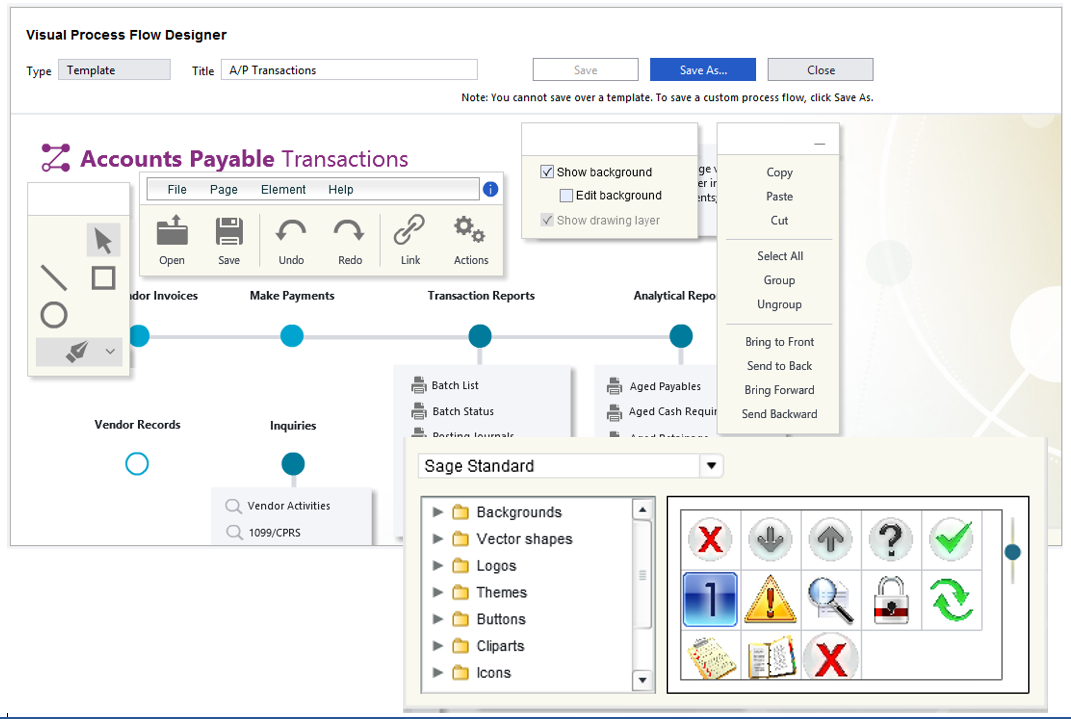
- Background styles
- Vector shapes
- Logos
- Themes
- Buttons
- Clipart
- Icons
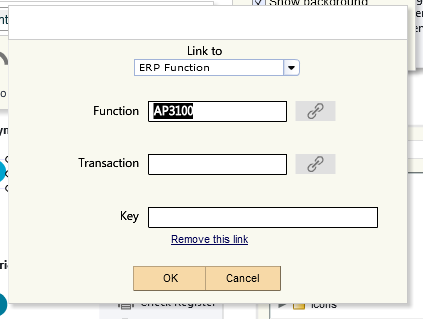
In the News…
More Blogs…
ZILLIONe wins Asian markets with Sage Top Excellence Partner fourth consecutive win.
ZILLIONe Technologies Pvt (Ltd) made Sri Lanka proud by emerging winners of the Best Microsoft Dynamics Partner of the Year 2021 award for Sri Lanka and Maldives markets for the 3rd consecutive year.
ZILLIONe Technologies Awarded Microsoft Dynamics Partner of the Year 2022
ZILLIONe Technologies Pvt (Ltd) made Sri Lanka proud by emerging winners of the Best Microsoft Dynamics Partner of the Year 2021 award for Sri Lanka and Maldives markets for the 3rd consecutive year.
ZILLIONe Recognized as Kaspersky Partner of the Year 2022 in Sri Lanka
ZILLIONe Technologies Pvt (Ltd) made Sri Lanka proud by emerging winners of the Best Microsoft Dynamics Partner of the Year 2021 award for Sri Lanka and Maldives markets for the 3rd consecutive year.
ZILLIONe Celebrates 43 years of Success and Sustainability
ZILLIONe Technologies Pvt (Ltd) made Sri Lanka proud by emerging winners of the Best Microsoft Dynamics Partner of the Year 2021 award for Sri Lanka and Maldives markets for the 3rd consecutive year.